(Last updated September 2019)
Set up and keep track of your A2J Guided Interview.
The About Tab includes several options for entering basic information about your A2J Guided Interview®. This tab primarily serves as a place where you can keep track of notes regarding the purpose and history of the A2J Guided Interview. This screen is also where the following preferences are set: language, guide avatar gender, guide avatar skin color, guide avatar hair color, send feedback, end graphic, branding logo, revision history, and author information.
Information About The A2J Guided Interview
The following fields under the About Tab provide opportunities to include informative metadata in your A2J Guided Interview®: Title, Description, Jurisdiction, Language, Guide Avatar Gender, Guided Avatar Skin Tone, Guide Avatar Hair Color, Credits, Approximate Completion Time, Logo Graphic, End Graphic, Feedback, Current Version, Revision Notes, Author’s Name, Author’s Title, Author’s Organization, and Author’s Email (see Figure 16).
Title
The Title field collects the name of your A2J Guided Interview. The default setting for this field is “My Interview (date created).” It is important to change this entry. If you do not change it, then “My Interview” will be the file name upon auto saving the A2J Guided Interview. In order to keep your A2J Guided Interviews organized and distinct in the Interviews tab, you should rename your title.
Decide on a naming convention and stick to it. Make the name detailed. Example: “Adult Name Change for Cook County – Draft 01-2020,” “Minor Name Change for Duval County – Final 02-2021.”
Description
The Description field collects any descriptive information you choose to include for reference. The default setting for this field is “This is a description of my interview.” This information only appears in the About tab when in A2J Author and in any Full Reports generated under the Report tab. Often authors will choose to include information that indicates how other similar A2J Guided Interviews are distinguished. For instance, if you have designed two Guided Interviews that compile data for Name Change forms, where one is for adult name changes and the other, for minors; then you may wish to include that distinguishing characteristic in the description of your A2J Guided Interview.
Jurisdiction
The Jurisdiction field collects descriptive information regarding the jurisdiction addressed by the A2J Guided Interview. The default setting for this field is “Jurisdiction of my interview.” Similar to the Description field, the information only appears in the About tab when A2J Author is open and in any Full Reports generated under the Report tab.
Some states have not adopted unified forms or procedures, A2J Guided Interviews often need to be individualized by county or other court designation. So, to avoid confusion upon editing or updating, it is a good idea to include jurisdiction information as part of the metadata of the interview.

Figure 4a: Sections of the About Tab.
Guide Avatar
The A2J Guided Interview interface includes two avatars, the Guide and the End User. We allow you to customize your guide avatar by gender, skin tone, and hair color.

Figure 4b: Guide Avatar Options.
As you make your choices for your Guide Avatar, the representative display will update. See the below gif.
![]()
Figure 4c: Guide Avatar Display Updates as Author Picks Choices.
To enable the End User's Avatar you need to include a question that requires the end-user to select their avatar's gender. For an end user avatar to appear, you must use the variable recognized by A2J Author® for setting the Avatar’s Gender: [User Gender]. You are not required to ask your end user for their gender and some A2J Guided Interviews do not have end user avatars. You can also explain to the end user in a Learn More that you are asking the question simply to populate an end user avatar and that they may select whichever gender they feel most comfortable using. **COMING SOON: New end user avatars that will allow the end user to choose from 8 options and use a hair and skin tone picker similar to the Guide Avatar one shown above** (Expected by end of 2019)
Credits
The Credits section allows you to add in any information about who supported the work of the creation of this A2J Guided Interview. Commonly this is used to give credit to the legal aid organization, court, or grant program that funded the development of the A2J Guided Interview.
Language
Language of the static buttons, which are located in the menu bar across the top of the A2J Guided Interview® interface and several phrases common to most interviews, can be set to English, Albanian, Arabic, Bengali, Chaldean, Spanish, French, Hmong, Korean, Mon Khmer, Dutch, Polish, Russian, Vietnamese, Simplified Chinese, and Thai. If you write an A2J Guided Interview® in languages other than English, you can opt to have all static buttons within the interface set to that language. Please note that this selection does not function as a translator. Thus, if you want your questions and just-in-time learning features to appear in a language other than English, you must provide the translations yourself. For example, here are some of the translated buttons and phrases:
- Back
- Next
- Exit
- My Progress
- Required
- Send Feedback
The entire text file of all translated phrases can be found here. If you would like an additional language added to A2J Author, please translate the text file and send it to Jessica@cali.org.
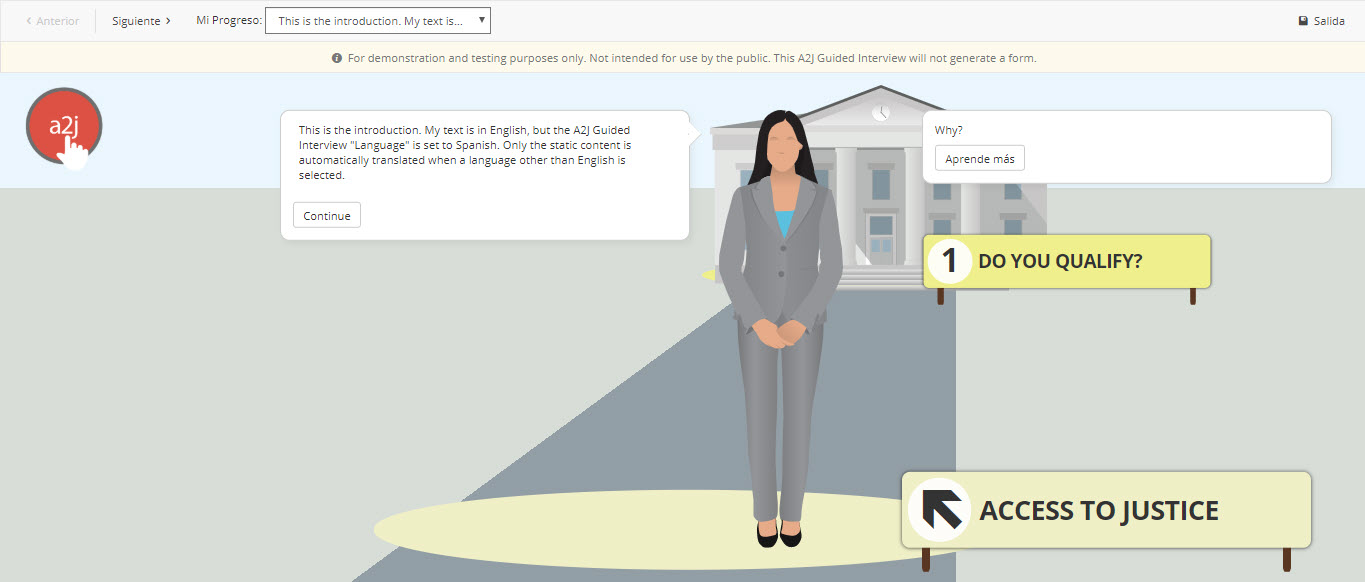
Branding Logo
The “Branding Logo” allows organizations publishing A2J Guided Interviews® to add their program’s logo to the bottom right-hand corner of A2J Guided Interviews®. If you wish to add a branding logo to your interview, simply click on the upload button under the Branding Logo field (Figure 4e). Then browse for and select the desired branding logo file.

Figure 4e: Select the upload button to browse for and select a branding logo for your Guided Interview.
Please note that parameters do apply to the format of the logo graphic, as follows:
-
120 x 120 pixels
-
alpha transparency
-
.jpg, .png, or .gif, (Note: To browse for all types of files, be sure to type “*.*” for the file name after you have selected the yellow folder to browse.)
If the figure is larger than the above parameters, then it will be cropped automatically.
End Graphic
The traditional destination in an A2J Guided Interview® is a courthouse (see Figure 4f). That graphic can be changed. An alternative graphic may be more suitable if an A2J Guided Interview is to be used in the context of online intake interviews or other non-court related forms (like food stamp applications.)
If you wish to retain the traditional courthouse graphic file, you do not need to attach any graphic file. However, if you wish to choose an alternative graphic to the traditional courthouse, simply click on the upload button under the End Graphic field (Figure 4g).

Figure 4f: Traditional A2J Author® courthouse graphic.
Then browse for and select the desired end graphic file (Figure 4g).

Figure 4g: Select the upload button to browse for and select an end graphic for your A2J Guided Interview.
The following parameters are required for an alternative graphic:
-
990 x 600 pixels maximum
-
500 x 300 pixels minimum
-
alpha transparency

Figure 4h: Alternative graphic for end of A2J Guided Interview.
Revision History
The Revision History field collects version information. The default setting for the Current Version field is the date you created the A2J Guided Interview file. This information too is generated in a Full Report. If you wish to pass around the interview in either report form or electronic form for peer review, it can be helpful to have a version number assigned to ensure that any comments received are relevant to the then-current round of revisions. For more on working with reports see the chapter entitled “Reports Tab.”
The Revision History field also contains a Revision Notes section. This is a good place to reflect dates and authors of past versions of the interview (Figure 4i.) You may also want to specify what was revised in the latest version, thereby keeping track of your revision process. Adding this documentation can be especially helpful if you will not be working in the A2J Guided Interview on a daily basis.

Figure 4i: About tab with Revision History completed.
Authors
The Authors field collects the names of those who have contributed to the Guided Interview. The default setting for this field is “Anonymous.” Like the above items of metadata, authorship information is included in any Full Reports generated under the Report tab. It may be helpful to those within your organization to know who last worked on the Guided Interview.
The Authors field allows you to add the author’s name, title, organization, and email address. You can add up to 12 authors per A2J Guided Interview.
