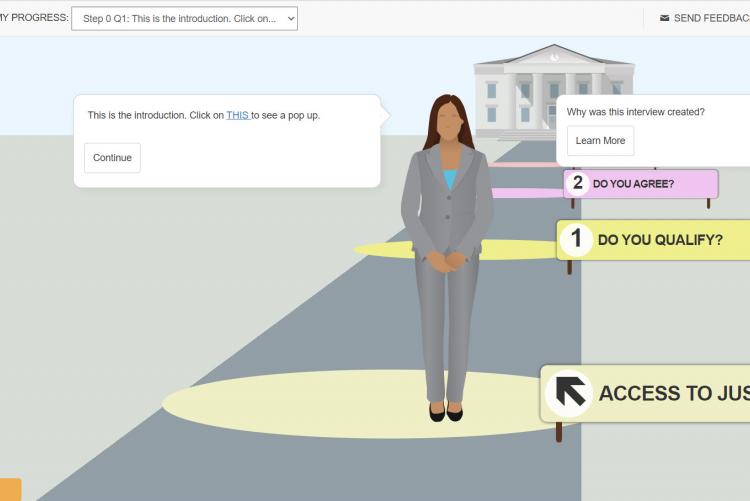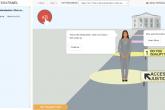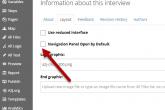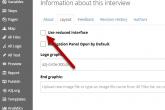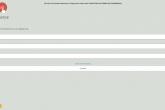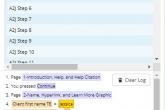(Last updated December 2021)
The Advanced End User Navigation Panel allows end users to more easily navigate their way through an A2J Guided Interview. It allows end users to preview upcoming questions and to jump around to previously visited pages. This feature also allows end users who are reloading their saved answer files to begin again at the last page that they left the interview from, rather than starting over from the beginning of the interview when they resume.
The Show Navigation Panel button is present in all interviews in the bottom lefthand corner. When the user selects that button, it opens the Advanced End User Navigation Panel.

Figure: Show Navigation Panel
When the panel is opened, the end user is shown their progress within the interview. The current page they are on is indicated by a circle with a dot in it and text that is emboldened. They are also shown pages that are available to preview. These are in itallics and a slightly lighter text color.

Figure: Navigation Panel open
Pages available to preview are limited to those up to the next "breaking point" in the interview. We consider "breaking points" any pages with:
- required questions
- logic before
- logic after
Some A2J Guided Interviews will allow end users to many questions in advanced, others will have very few available to preview depending on the content of the pages.
The Advanced End User Navigation Panel allows end users to skip ahead to preview pages. However, the end user is restricted from entering any data into those previewed pages and a warning icon is displayed in the Navigation Panel to indicate that questions have been skipped.

Figure: Warning Icon for Skipped Pages in Navigation Panel
The Navigation Panel is closed by default, but authors have the option to force the panel open when the A2J Guided Interview loads every time. This option is set in the About Tab under Layout by selecting "Navigation Panel Open By Default".

Figure: Navigation Panel Open by Default Option
With the new navigation panel comes the option to run the entire interview in "mobile view" but desktop size. Some authors have requested an interface for A2J Guided Interviews that removes the avatars, courthouse, and path imagery. This is similar to the mobile view that displays when the user's screen is phone or small tablet sized. This reduced user interface is available by selecting the "Use reduced interface" option under the About tab, Layout section.

Figure: Use reduced interface option

Figure: Reduced user interface in the A2J Viewer
Authors can preview the Advanced End User Navigation Panel in the Preview section of A2J Author by opening the Debug Panel and selecting the "swap view" button in the top right corner of the Debug Panel. This opens the navigation panel and allows the author to toggle back and forth between the debug panel and the navigation panel.

Figure: Toggle to Navigation Panel option in Debug Panel
Users who created answer files in older versions of the A2J Viewer and reload them in the A2J Viewer with the Advanced End User Navigation Panel will not have a history to display initially upon reload. The mechanism for tracking the user's visited pages and storing that in the answer file was added with the Navigation Panel code.
If you have any questions, feel free to reach out to our A2J Author Project Manager, Jessica Frank, at Jessica@cali.org.